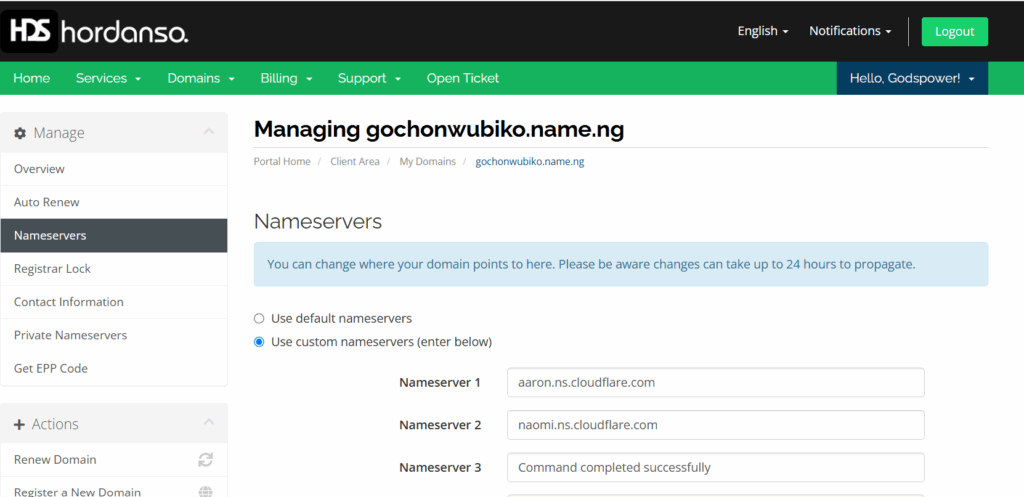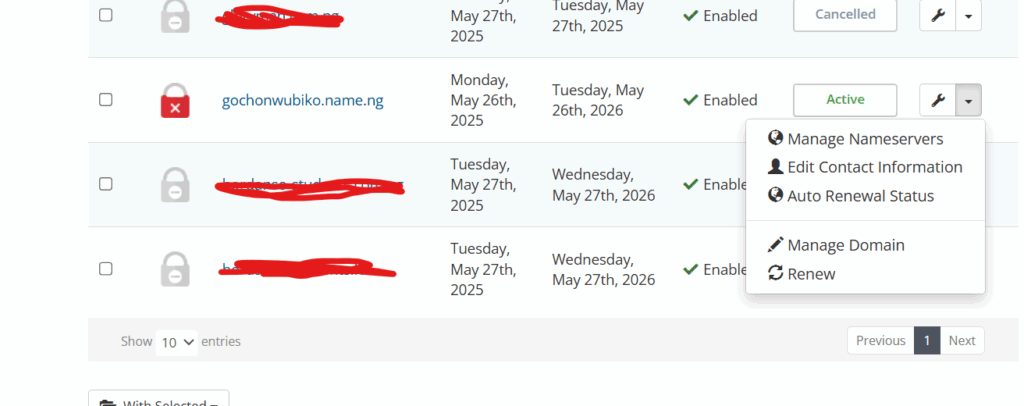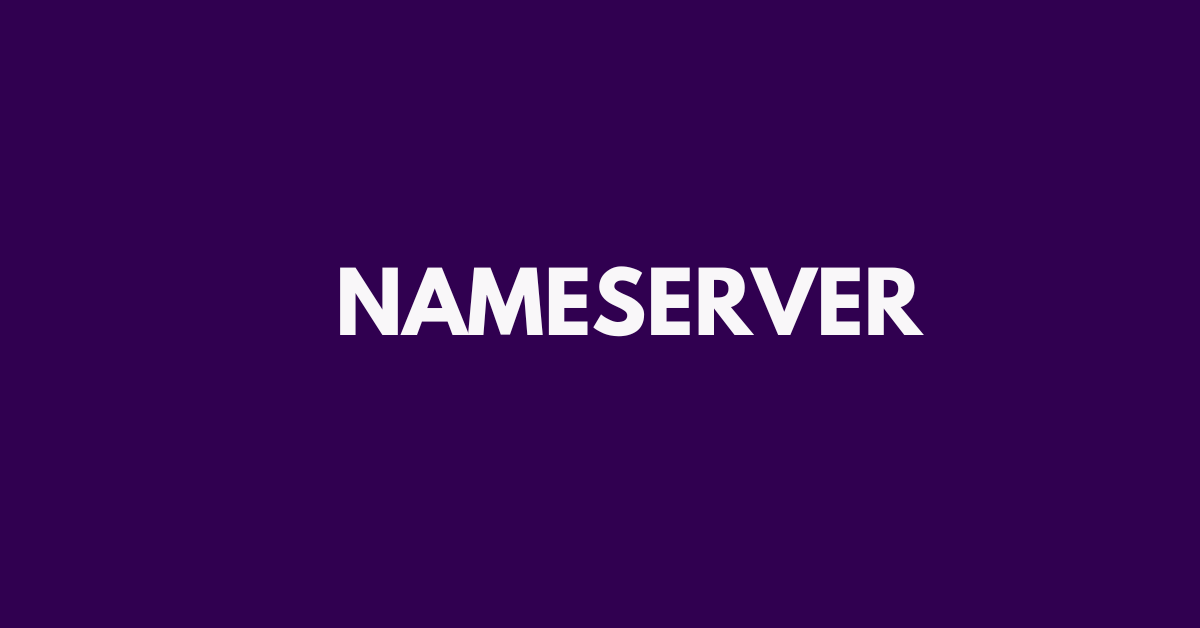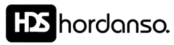How to Change Your Domain’s Nameservers Easily
Changing your domain’s nameservers is essential when pointing your domain to a different hosting provider, CDN like Cloudflare, or custom DNS.
- Log in to your Client Area.
- Click on Domains in the top menu, then select My Domains. If you haven’t registered a domain yet, click Register Domain (or Purchase Domain) to get one.
- Find the domain you want to manage and click the Manage Domain button next to it.
- In the left sidebar, click on Nameservers or click on the drop-down by the right-side of the domain, then click Manage Nameservers .
- Choose Use custom nameservers (enter below).
- Enter your new nameservers, for example:
ns1.exampledns.comns2.exampledns.com
- Click Change Nameservers to save the update.
Please note: DNS propagation may take up to 24–48 hours. Be patient while your domain points to the new destination.