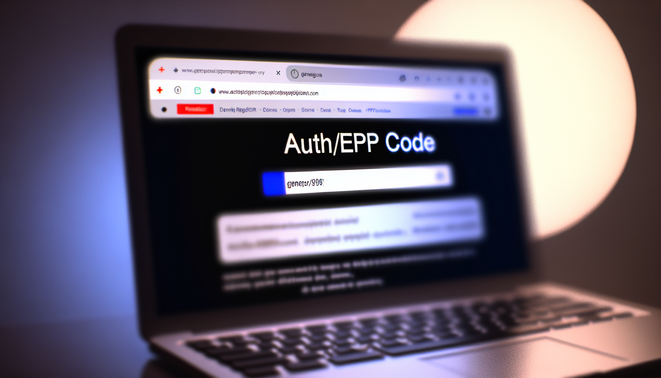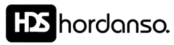Introduction to Domain Transfer
Domain transfer is the process of moving a domain name from one registrar or hosting provider to another. This procedure is often necessary when businesses or individuals wish to consolidate their services, take advantage of better pricing, or switch to a provider with superior customer support. The need for a domain transfer can arise from various reasons, including cost-effectiveness, improved service reliability, or enhanced security features offered by another registrar.
Understanding the EPP Code
One critical aspect of this process is the EPP code (Extensible Provisioning Protocol), also known as an authorization code, which is essential for initiating a transfer. The EPP code serves as a unique identifier that verifies ownership of the domain name and secures the transfer against unauthorized access. Obtaining this code from your current registrar is a crucial step before beginning the transfer process, as it acts as a gatekeeper to ensure only authorized personnel can move the domain. It plays a significant role in managing domain security and ownership clarity. Regularly updating and securely managing your EPP code is an essential practice for domain owners to ensure their online presence remains secure. For a detailed insight into managing domain names, check out our article on what you must know of domain names.
How to Locate Your EPP Code
Retrieving your EPP (Authorization) code is essential for transferring your domain to a new registrar. Here is a step-by-step guide based on popular domain registrars:
- GoDaddy
Sign in to your GoDaddy account. Navigate to Domains and select the domain you wish to transfer. Under Additional Settings, look for Get Authorization Code. You can choose to have the code sent to your email or displayed directly. - Namecheap
Log into your Namecheap account. Go to the Domain List and select the domain you want to transfer. Click on Sharing & Transfer, then find the Auth Code or EPP Code section. Here, you can retrieve the EPP code directly. - Bluehost
Access your Bluehost account and navigate to the Domains section. Select the domain and go to the Domain Settings page. Look for Transfer Auth Code, where you can copy the code or request it via email. - Google Domains
Sign in to your Google Domains account. Click on your domain name, then scroll to find the Domain Overview. Click on Transfer out to view your EPP code, which you can then copy.
Tips for Navigating Registrar Interfaces:
- Familiarize yourself with the dashboard of your registrar before you need the EPP code. This can save time and confusion during the transfer process.
- Always check your registrar’s help or support section for specific instructions on obtaining your EPP code.
- Consider enabling two-factor authentication (2FA) for added security when accessing your account, especially during transfers.
Key Considerations:
- Make sure your domain is unlocked for transfer; otherwise, you will not be able to obtain the EPP code.
- Keep your contact information updated in your registrar account to ensure you receive any important communications related to your domain transfer.
- If your domain has been registered within the last 60 days, it may be subject to a transfer lock and you might need to wait or you can tick it on by yourself before you can move it.
By following these steps, you should be able to effortlessly find your EPP code from your domain registrar.
See some images to familiarize your self with most hosting and registrars.
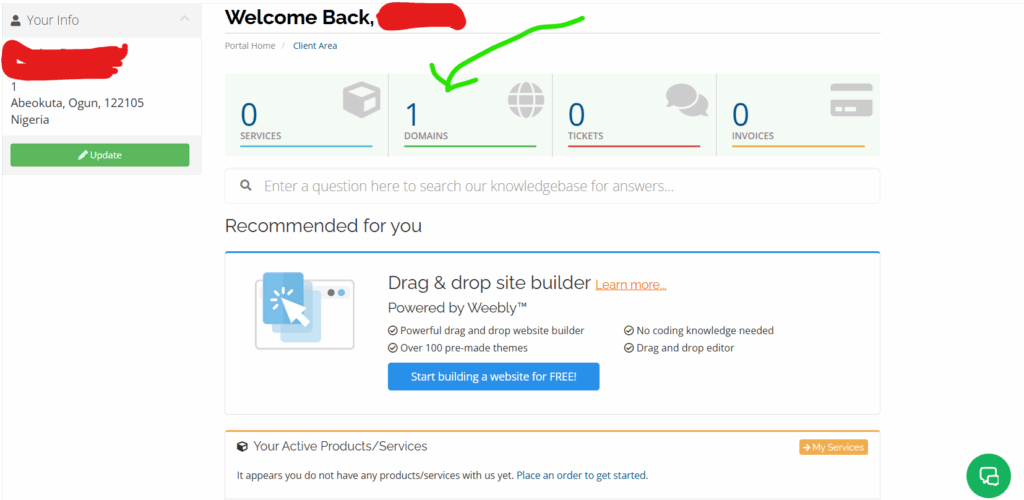
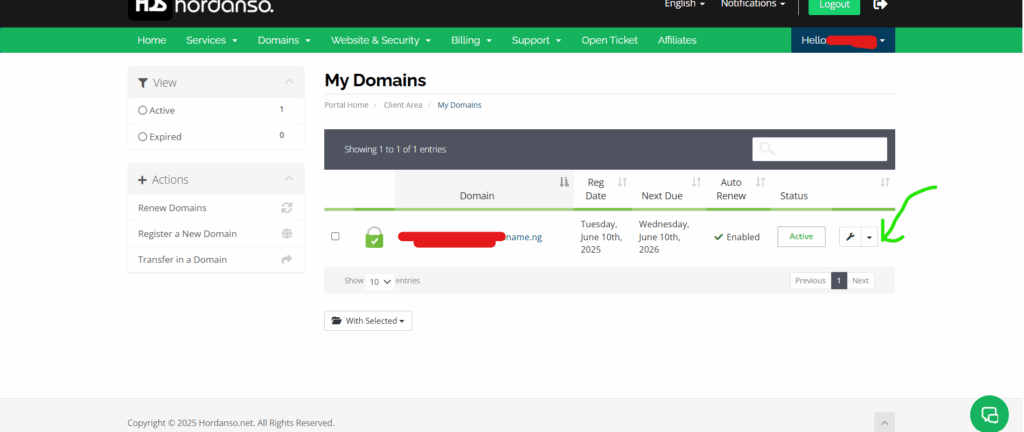
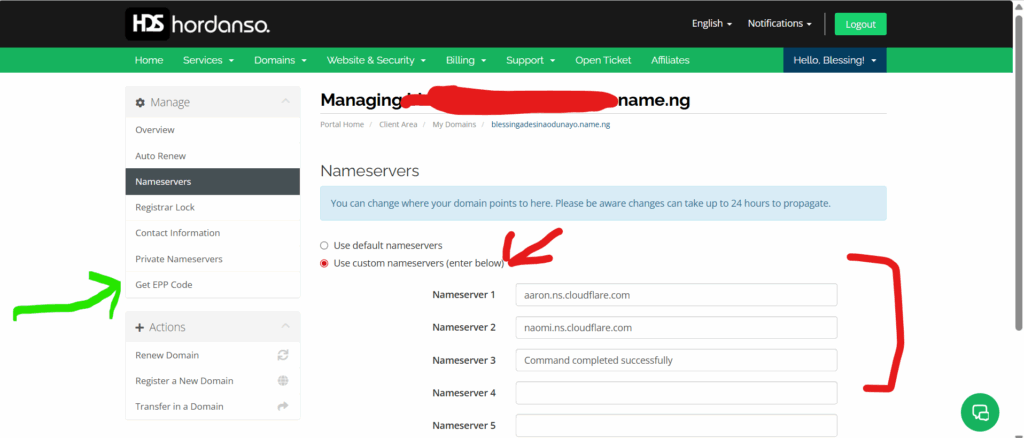
Troubleshooting Common Issues
When attempting to obtain your EPP code for domain transfer, several common issues may arise. Here are some identified problems and potential workarounds:
- EPP Code Not Received: If you haven’t received your EPP code via email, double-check the email address associated with your domain account. Sometimes, the email can be filtered into spam or junk folders. Ensure that you have access to the correct email associated with your domain registrar account.
- Registrar Lock: Your domain may be locked for transfer at your current registrar. To resolve this, log into your domain management account and look for an option to unlock your domain. Some registrars require you to disable the Privacy Protection feature, if enabled.
- Account Verification Required: Many registrars require additional verification steps to release the EPP code. Make sure to follow any instructions sent by your registrar, which may include confirming your identity through a verification link sent to your email.
- EPP Code Expiration: The EPP code typically has a limited validity period. If too much time has passed since you received it, you may need to request a new code. Always initiate the transfer promptly after obtaining the EPP code to avoid expiration issues.
- Domain Not Eligible for Transfer: Check if your domain meets the eligibility criteria for transfer. Domains that have been registered or transferred within the last 60 days generally cannot be transferred.
- Technical Issues: If you’re encountering technical issues on your registrar’s website, try clearing your browser’s cache or using a different browser. If the problem persists, contacting customer support might yield faster solutions.
- Incompatibility with New Registrar: Ensure that your new registrar supports the top-level domain (TLD) you are attempting to transfer. Certain registrars may have restrictions regarding specific TLDs.
For a smoother transfer process, it’s advisable to always check the transfer guidelines provided by your new registrar, as they often have specific instructions tailored for various domain types. It’s also beneficial to consult our articles on How to Change Nameservers of Your Domain and How to Register a Domain in 5 Minutes for additional tips on domain management.
Final Steps for a Successful Transfer
After obtaining your EPP code, there are crucial steps to follow to ensure a smooth domain transfer to your new registrar. Here’s a guide to help you navigate these final steps efficiently:
- Initiate the Transfer Request: Log into your new registrar’s account and locate the domain transfer section. Enter your domain name and the EPP code as required.
- Confirm Contact Information: Ensure that the administrative contact information is up to date. Your new registrar will often send a confirmation email to this address or you can copy it immediately from the dashboard. Failure to verify your email could delay the transfer.
- Check Domain Lock Status: Before proceeding, confirm that your domain is unlocked. Domains typically have a transfer lock feature enabled by the previous registrar to prevent unauthorized transfers. You can disable it from your current registrar’s management console.
- Approval of Transfer Email: After submitting the transfer request, the new registrar will send an approval email to the administrative contact’s email address. You must respond to this email to authorize the transfer.
- Monitor Transfer Progress: Use the tracking features provided by your new registrar to monitor the status of the transfer. It can take anywhere from a few hours to a few days to complete.
- Wait for Completion Notification: Once the transfer is complete, both registrars will notify you via email. You should ensure that your domain is correctly set up with the new registrar and that all DNS records are intact.
- Update DNS Settings: After the transfer, verify that your DNS settings are configured according to your website’s requirements. This might involve updating nameservers if you are changing hosting providers.
- Enable Privacy Protection: If your previous registrar offered privacy protection, make sure to re-enable this feature with your new registrar to keep your personal information private.
By following these steps, you can facilitate a hassle-free transition to your new registrar. If you encounter any issues, both your old and new registrars should provide support during the transfer process.